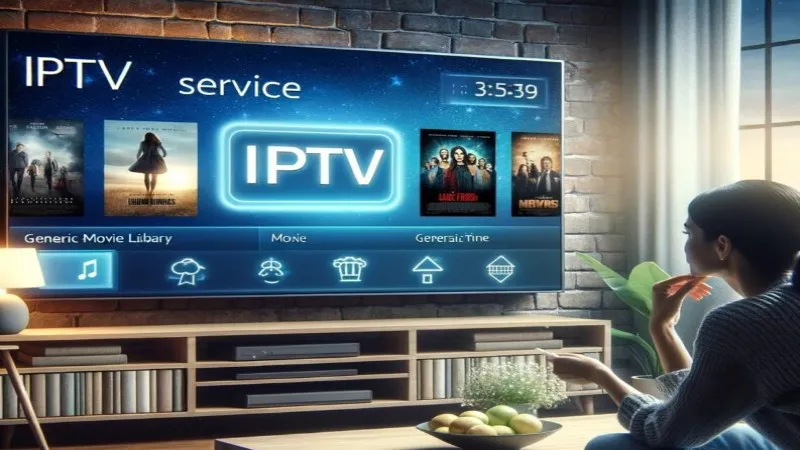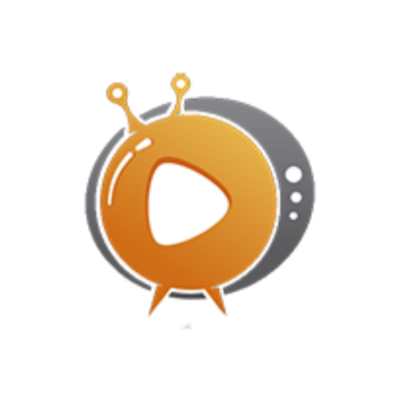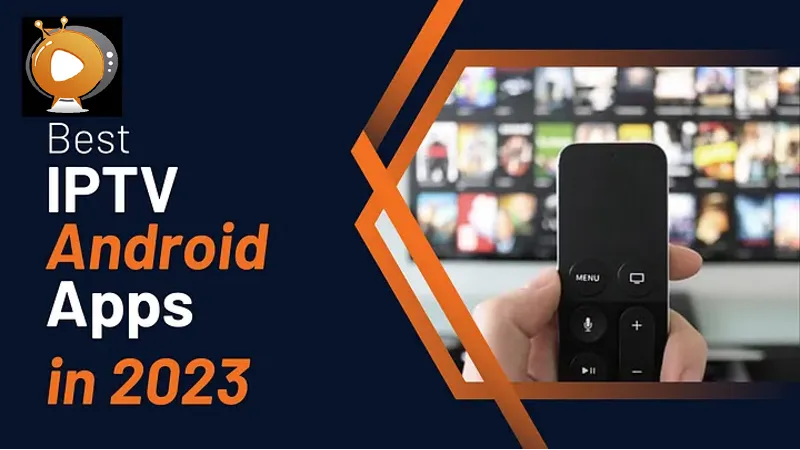Best IPTV Programs for Windows Laptop
With the advancement of technology and the widespread availability of high-speed internet, watching TV over the internet has become increasingly popular. IPTV (Internet Protocol Television) is one of the most popular ways to watch TV broadcasts online. IPTV allows users to watch TV channels directly over the internet using specialized software. If you’re using a Windows laptop and looking for the best IPTV programs, this article will help you find the perfect options.
What is IPTV?
IPTV (Internet Protocol Television) is a system that delivers television programs and movies through the internet instead of traditional broadcast methods like cable or satellite. The content is transmitted via the Internet Protocol (IP), allowing users to watch their favorite shows on various devices such as computers, smartphones, and tablets.
Benefits of Using IPTV
- Variety of Content: IPTV users can access a wide range of TV channels from around the world, including sports, news, entertainment, and cultural channels.
- Flexibility: Users can watch programs anytime and from anywhere as long as they have an internet connection.
- Complete Control: Some IPTV services allow users to pause and play the broadcast, record shows, and watch them later.
Best IPTV Programs for Windows Laptop
1. VLC Media Player
VLC Media Player is a versatile and popular media player that supports a wide range of file formats, including IPTV streaming. VLC is a great choice because of its simple interface and ease of use.
Features of VLC Media Player:
- Free and Open Source: Available for free and open-source.
- Supports Multiple Protocols: Capable of playing various network protocols such as HTTP, RTSP, and MMS.
- Customizable: Users can customize the interface and features according to their needs.
How to Set Up VLC Media Player for IPTV Streaming:
- Download and install VLC Media Player from the official website.
- Open the program and go to "Media" > "Open Network Stream".
- Enter the streaming URL provided by your IPTV service and click "Play".
2. Kodi
Kodi is an open-source media center that allows users to play and stream digital media from local and online sources. It can be used for IPTV streaming using the appropriate add-ons.
Features of Kodi:
- Open Source and Free: Completely free and allows full customization and development by users.
- Multiple Add-ons: Allows downloading specialized add-ons for IPTV streaming.
- Integrated Support: Supports a wide range of file formats and protocols.
How to Set Up Kodi for IPTV Streaming:
- Download and install Kodi from the official website.
- Open Kodi and go to "Add-ons" > "Download".
- Search for an IPTV add-on like "PVR IPTV Simple Client" and install it.
- After installation, go to the add-on settings and enter the streaming URL provided by your IPTV service.
- Enable the add-on and enjoy streaming.
3. Perfect Player
Perfect Player is a powerful and popular IPTV program that offers an easy-to-use interface and a great user experience. It supports multiple formats and playlists.
Features of Perfect Player:
- Intuitive User Interface: Easy to use and provides an excellent viewing experience.
- EPG Support: Offers support for Electronic Program Guide (EPG) to keep track of shows.
- Customizable Playlists: Allows users to customize playlists and categorize channels by genre.
How to Set Up Perfect Player for IPTV Streaming:
- Download and install Perfect Player from the official website.
- Open the program and go to the application settings.
- Choose "General" then "Playlist" and enter the streaming URL provided by your IPTV service.
- Save the settings and enjoy streaming channels.
4. MyIPTV Player
MyIPTV Player is another popular application for streaming IPTV on Windows devices. This program offers an excellent user experience with an attractive user interface.
Features of MyIPTV Player:
- EPG Support: Provides an Electronic Program Guide to keep track of shows.
- Live Channel Support: Allows users to watch live TV channels.
- Channel Management: Enables users to organize and manage channels easily.
How to Set Up MyIPTV Player for IPTV Streaming:
- Download and install MyIPTV Player from the Microsoft Store.
- Open the app and go to the app settings.
- Choose "Add new playlist and EPG source" and enter the streaming URL provided by your IPTV service.
- Save the settings and enjoy streaming channels.
5. IPTV Smarters Pro
IPTV Smarters Pro is a specialized application for streaming IPTV that offers an excellent user experience and supports many advanced features.
Features of IPTV Smarters Pro:
- Modern User Interface: Offers an easy-to-use and modern interface.
- Program Recording Support: Allows users to record programs and watch them later.
- Multi-Screen Support: Enables users to watch channels on multiple screens.
How to Set Up IPTV Smarters Pro for IPTV Streaming:
- Download and install IPTV Smarters Pro from the Microsoft Store or the official website.
- Open the app and enter your IPTV service account details.
- Save the settings and enjoy streaming channels.
Conclusion
IPTV programs for Windows laptops offer a great way to watch TV channels online with ease and convenience. Whether you're looking for a free program like VLC Media Player or an advanced program like IPTV Smarters Pro, you'll find options that suit your needs. Choose the program that best fits your preferences and enjoy an exceptional TV viewing experience.